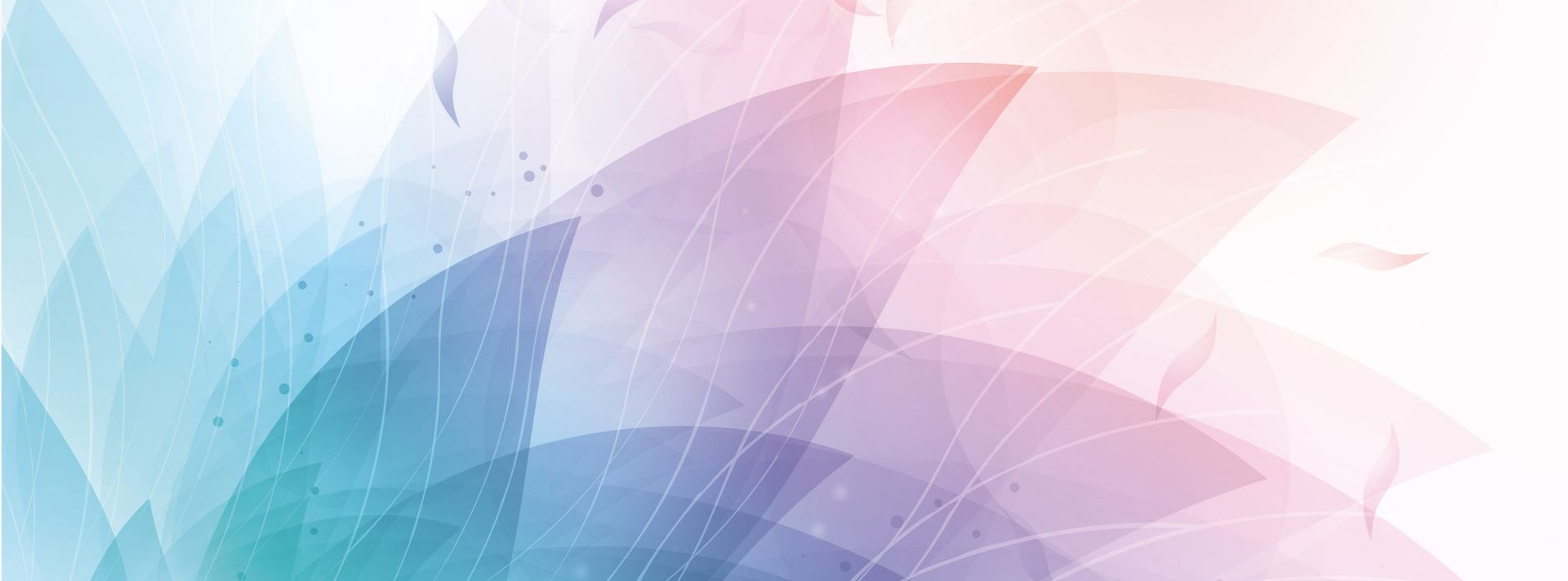

S&C Electric Company
- Home
- Companies & Suppliers
- S&C Electric Company
- Downloads
- 6800 Series Automatic Switch Controls ...
6800 Series Automatic Switch Controls Instruction Sheets- Brochure
S&C 6800 Series Automatic Switch Controls withIntelliTeam® SG Automatic Restoration SystemInstruction Sheet 1045-510June 25, 2012© S&C Electric CompanySection PageIntroductionQualified Persons . . . . . . . . . . . . . . . . . . . . . . . . . . . .2Read this Instruction Sheet . . . . . . . . . . . . . . . . . . . . .2Retain this Instruction Sheet . . . . . . . . . . . . . . . . . . . .2Warranty . . . . . . . . . . . . . . . . . . . . . . . . . . . . . . . . . . .2Safety InformationUnderstanding Safety-Alert Messages . . . . . . . . . . . .3Following Safety Instructions . . . . . . . . . . . . . . . . . . .3Replacement Instructions and Labels . . . . . . . . . . . . .3InstallationApplicable Software . . . . . . . . . . . . . . . . . . . . . . . . . .4Planning Your IntelliTeam SG/II System . . . . . . . . . . .5Suggested Team Setup Procedure . . . . . . . . . . . . . . .5 IntelliTeam SG System Setup . . . . . . . . . . . . . . . . . . .8Pre-Installation Checklist . . . . . . . . . . . . . . . . . . . . .11 GPS Option . . . . . . . . . . . . . . . . . . . . . . . . . . . . . . . .14WiFi Option . . . . . . . . . . . . . . . . . . . . . . . . . . . . . . . .15Communication Connections . . . . . . . . . . . . . . . . . .17 Optional In-Shop Setup . . . . . . . . . . . . . . . . . . . . . .17 Installation Steps . . . . . . . . . . . . . . . . . . . . . . . . . . .18Install the Enclosure and Connect Wiring . . . . . . . . .18Connect the Battery . . . . . . . . . . . . . . . . . . . . . . . . .22Check Input Connections . . . . . . . . . . . . . . . . . . . . 24Add Ac Power and Test . . . . . . . . . . . . . . . . . . . . . 25Check Communication Equipment . . . . . . . . . . . . . 28Put the Control Into Local/Non-Automatic Service . 28Installation Diagrams(5800 and 6800 Series Controls use the same installation drawings.) . . . . . . . . . . . . . . . . . . . . . . . 29Table of ContentsInstallationSection PageNOTICEThe latest 6800 Series Instruction Sheets are posted as PDF files at www.sandc.com > Support > Product Literature. 6800 Series software (all revisions) can be downloaded at www.sandc.com > Support > S&C Automation Customer Support Portal. If you need assistance, please contact customerportal@sandc.com or phone (800) 621-5546.2 S&C Instruction Sheet 1045-510 IntroductionQualified PersonsRead this Instruction SheetRetain this Instruction SheetWarrantyÇ WARNINGThe equipment covered by this publication must be installed, operated, and main-tained by qualified persons who are knowledgeable in the installation, operation, and maintenance of overhead electric power distribution equipment along with the associated hazards.A qualified person is one who is trained and competent in: The skills and techniques necessary to distinguish exposed live parts from non-live parts of electrical equipment. The skills and techniques necessary to determine the proper approach distances corresponding to the voltages to which the qualifi ed person will be exposed. The proper use of the special precautionary techniques, personal protective equipment, insulating and shielding materials, and insulated tools for working on or near exposed energized parts of electrical equipment.These instructions are intended only for such qualified persons. They are not intended to be a substitute for adequate training and experience in safety procedures for this type of equipment.Thoroughly and carefully read this instruction sheet before programming, operating, or maintaining your S&C 6800 Series Automatic Switch Control. Familiarize yourself with the safety information on page 3. The latest version of this instruction sheet is available online in PDF format at www.sandc.com > Support > Product Literature.This instruction sheet is a permanent part of your S&C 6800 Series Automatic Switch Control. Designate a location where you can easily retrieve and refer to this publication. The standard warranty contained in S&C’s standard conditions of sale, as set forth in Price Sheet 150, applies to 6800 Series Controls, except that the first and second paragraphs of said warranty is replaced by the following: (1) General: Seller warrants to immediate purchaser or end user for a period of 10 years from the date of shipment that the equipment delivered will be of the kind and quality specified in the contract description and will be free of defects of workmanship and material. Should any failure to conform to this warranty appear under proper and normal use within ten years after the date of shipment the seller agrees, upon prompt notifica-tion thereof and confirmation that the equipment has been stored, installed, operated, and maintained in accordance with recommendations of the seller and standard industry practice, to correct the nonconformity either by repairing any damaged or defective parts of the equipment or (at seller’s option) by shipment of necessary replacement parts. The seller’s warranty does not apply to any equipment that has been disassembled, repaired, or altered by anyone other than the seller. This limited warranty is granted only to the immediate purchaser or, if the equipment is purchased by a third party for installation in third-party equipment, the end user of the equipment. The seller’s duty to perform under any warranty may be delayed, at the seller’s sole option, until the seller has been paid in full for all goods purchased by the immediate purchaser. No such delay shall extend the warranty period. Seller further warrants to the immediate purchaser or end user that for a period of two years from the date of shipment the Software will perform substantially in accordance with the then-current release of specifications if properly used in accordance with the procedures described in seller’s instructions. Seller’s liability regarding any of the Software is expressly limited to exercising its reasonable efforts in supplying or replacing any media found to be physically defective or in correcting defects in the Software during the warranty period. Seller does not warrant the use of the Software will be uninterrupted or error-free. S&C Instruction Sheet 1045-510 3Safety InformationUnderstandingSafety-Alert MessagesFollowingSafety InstructionsReplacement Instructions and LabelsThere are several types of safety-alert messages which may appear throughout this instruc-tion sheet as well as on labels attached to the S&C 6800 Series Automatic Switch Control. Familiarize yourself with these types of messages and the importance of the various signal words, as explained below.Ç DANGER“DANGER” identifies the most serious and immediate hazards which will likely result in serious personal injury or death if instructions, including recommended precautions, are not followed.Ç WARNING“WARNING” identifies hazards or unsafe practices which can result in serious personal injury or death if instructions, including recommended precautions, are not followed.Ç CAUTION“CAUTION” identifies hazards or unsafe practices which can result in minor per-sonal injury or product or property damage if instructions, including recommended precautions, are not followed.NOTICE“NOTICE” identifies important procedures or requirements that can result in product or property damage if instructions are not followed.If you do not understand any portion of this instruction sheet and need assistance, contact your nearest S&C Sales Office or S&C Authorized Distributor. Their tele-phone numbers are listed on S&C’s website www.sandc.com. Or call S&C Headquarters at (773) 338-1000; in Canada, call S&C Electric Canada Ltd. at (416) 249-9171.NOTICERead this instruction sheet thoroughly and carefully before installing or operating your S&C 6800 Series Automatic Switch Control.If you need additional copies of this instruction sheet, contact your nearest S&C Sales Office, S&C Authorized Distributor, S&C Headquarters, or S&C Electric Canada Ltd. It is important that any missing, damaged, or faded labels on the equipment be replaced immediately. Replacement labels are available by contacting your nearest S&C Sales Office, S&C Authorized Distributor, S&C Headquarters, or S&C Electric Canada Ltd.4 S&C Instruction Sheet 1045-510 InstallationÇ CAUTIONSerious risk of personal injury or death may result from contact with electric distribution equipment when electrical isolation and grounding procedures are not followed. The equipment described in this document must be operated and maintained by qualified persons who are thoroughly trained and understand any hazards that may be involved. This document is written only for such qualified persons and is not a substitute for adequate training and experience in safety pro-cedures for accessing high-voltage equipment.Ç WARNINGThese instructions do not replace the need for utility operation standards. Any conflict between the information in this document and utility practices should be reviewed by appropriate utility personnel and a decision made as to the correct procedures to follow. The S&C 6800 Series Automatic Switch Control is connected to switchgear oper-ating at primary voltage levels. High voltage may be present in the wiring to the switch control or the switch control itself during certain failures of the switchgear wiring or grounding system, or due to a failure of the switch itself. For this reason, access to the switch control should be treated with the same safety precautions that would be applied when accessing other high-voltage lines and equipment. Follow all locally-approved safety procedures when working on or around this switch control. Before attempting to access an existing switch installation, check carefully for visible or audible signs of electrical or physical malfunction (do this before touching or operating the switch control or any other part of the installation). These warning signs include such things as smoke, fire, open fuses, crackling noises, loud buzzing, etc. If a malfunction is suspected, treat all components of the installation, including the switch control and associated mounting hardware, as if they were elevated to primary (high) voltage. Whenever you are manually reconfiguring the circuit (for example, during repairs), follow your company’s operating procedures to disable automatic operation of the IntelliTeam SG/II system. This prevents any unexpected operation of a team member. You can disable the IntelliTeam SG/II system by pressing the Automatic Restora-tion CHANGE faceplate button to select PROHIBITED on the faceplate of any active 6800 Series team member of the team you want to disable.Applicable Software This instruction sheet is used with SG6801Installer-3.2.x and SG6802-3Installer-3.2.x. The “x” can indicate any number from 0 to 255. Other related software component version information is found on the Setup > General > Revisions screen. You can find the revision number on the Setup disc label, and on the Setup > General > Revisions screen. For questions regarding the applicability of information in this chapter to future software releases, please contact S&C. S&C Instruction Sheet 1045-510 5InstallationPlanning YourIntelliTeam SG/II SystemThe IntelliTeam SG/II system lets teams of controls work together to isolate faults and restore service. Whether your team consists of a few switches on a single feeder or a complex configuration with multiple alternate sources, we recommend mapping out the team(s) and gathering all necessary information before installing hardware in the field. When you configure a switch control and team for normal operation, you carry out a series of steps which are shown in the flowcharts. The values you enter on each setup screen depend on your electrical distribution system and details specific to each individual switch.Figures 1, 2, and 3 show the normal order for setting up an IntelliTeam SG/II system, including this switch control.NOTICEThese flowcharts assume that the team consists entirely of S&C 6800 Series Switch Controls. If your team includes other types of controls, or IntelliRupter® PulseClosers, some of the steps may be slightly different.Suggested TeamSetup ProcedureFigure 1. Suggested Team Setup—Phase 1.Team Installation/SetupPhase 1Inspect the received equipment fordamage or missing parts.Plan the layout of the sources,switches, and the line sections that will be part of your IntelliTeam SG system.Plan the communication systemfor peer-to-peer transmission,and for data interchange withthe SCADA master station,if one is used.Name the teams (16 charactersmaximum). Assign team numberdesignations: Team 1 to 8as needed, for the RestorationSetup Team screens.STARTAssign each team member a uniqueDNP/RTU address.Collect the information neededto set up communication equipmentand team member software.Order necessary comm equipment.Go to Phase 2(see next page)6 S&C Instruction Sheet 1045-510 InstallationFigure 2. Suggested Team Setup—Phase 2.Team Installation/SetupPhase 2Go to Phase 3(see next page)Start here after youhave completed Phase 1Program all DNP radiosin the shop.Make sure all radios communicate.Go to the site of thefirst team member.Go to the installation locationof the next team member. S&C Instruction Sheet 1045-510 7InstallationFigure 3. Suggested Team Setup—Phase 3.Team Installation/SetupPhase 3Start here after youhave completed Phase 28 S&C Instruction Sheet 1045-510 InstallationS&C IntelliTeam® Designer Software can be used to automatically create an IntelliTeam SG system and propagate confi guration information to the team controls. See S&C Instruction Sheet 1044-570. If you need to manually confi gure an IntelliTeam SG/II system follow these instructions:1. Create a layout of the source(s), switches, and line segments that will include teams.You can use a system map or similar diagram showing source and switch locations.2. Plan your communication system.For more information, see the manufacturer’s documentation for your communication system.3. Identify and name the team(s).Form teams by including all automated switches that border each line segment. Choose a team name up to 16 characters. Also, assign team designations for “Team 1” to “Team 8,” as needed, for the Setup—Restoration—IntelliTeam SG/II—Team X screens. Teams that share a team member must have different designations.4. Assign each team member a DNP/RTU address.Each team member requires a unique DNP/RTU address. Enter this information on the Setup—Restoration—IntelliTeam SG/II—Team Summary screen.5. Determine the switch/position number for each team member.Each team member is associated with a switch/position number, for example, “Sw1” for a single overhead switch. Pad-mounted switchgear may have more than two switches, and two switches can constitute a team. For example, Team 1 could include switches 1 & 2, and Team 2 could include switches 2 & 3 in the same pad-mounted gear. Enter this information on the Setup—Restoration—IntelliTeam SG/II—Team X screen.6. Note the normally open/closed state for each team member.Enter this information on the Setup—Restoration—IntelliTeam SG/II—Team X screen.IntelliTeam SGSystem Setup S&C Instruction Sheet 1045-510 9Installation7. Determine the normal functionality for each team member.Every switch should have its sensors facing the normal source of the team. There are six types of functionality for team members:Functionality DescriptionClosed SwitchesSource/Sub Use this value when the normally closed source switch is the fi rst team member after the source/substation, or is an IntelliNode™ Interface Module on the source breaker relay.Source Use this value for one closed switch in the team through which the line segment receives power when the circuit is in its normal confi guration.Load/Tie A team may have zero, one, or multiple closed switches through which loads on other line segments receive power. Use this value when the switch, when closed, could be used to restore power to the line segment indirectly from an alternate source.Load A team may have zero, one, or multiple closed switches through which loads on other line segments receive power. Use this value when the switch would not be involved when restoring power to the line segment because the other line segments have no alternate sources.Open SwitchesTie/Sub Use this value when the tie switch is the fi rst team member after the substation/source.Tie Use this value for zero, one, or multiple open switches in the team that restore power to the line segment directly from an alternate source when closed.Enter this information on the Setup—Restoration—IntelliTeam SG/II—Team X screen.8. Determine the Return to Normal mode for each team.If desired, the team members can return the circuit to its normal confi guration either automatically once a stable thee-phase voltage has been restored to the faulted line segment, or on command. For teams with one or more tie switches, you can choose open transition (the tie switch(es) open before the other team members return the circuit to its normal confi guration) or closed transition (the team members close all of the switches and then the tie switch(es) open). The Return to Normal process starts at the line segments closest to the normal source, then works outward. You will enter this information on the Setup—Restoration—IntelliTeam SG/II—Team X screen.10 S&C Instruction Sheet 1045-510 Installation9. Determine the value for the “RTN Time” setpoint.Power must be restored to the faulted line segment for this amount of time (in minutes) before the Return to Normal process will start. Enter this information on the Setup—Restoration—IntelliTeam SG/II—Team X screen.10. Determine the Maximum Capacity for each team member.The maximum capacity is the amount of load on the most limited line section(because of conductor size, switch rating, etc.) served through a team member’s location from either direction. Each member continuously subtracts its present load from its Maximum Capacity to determine its Local Capacity for Transfer. The small-est Local Capacity for Transfer encountered in a particular restoration path deter-mines the maximum load that the involved teams can transfer, the Available Capacity to Transfer. You will enter this information in the Maximum Capacity setpoint on the Setup—Restoration—IntelliTeam SG/II—Team X screen.11. Determine the alternate source sequence for each team.Using the normal switch functionalities found in Step 7, set the sequence in which team members will be used to restore the line segment. This is an optional step that can be used to guide the restoration process. Whether or not you have confi gured the alternate source sequence list, restoration will progress in the following order. If the fault is downstream of the team, the coach will: 1) try the normal source switch, 2) use the Alternate Source Sequence (if applicable), 3) try any Tie switch(es), and 4) try any Load-Tie switch(es). If the fault is upstream of the team, the coach will: 1) use the Alternate Source Sequence (if applicable), 2) try any Tie switch(es), 3) try any Load-Tie switch(es), and 4) try the normal source switch. Enter this information inthe Alternate Source Sequence setpoints on the Setup—Restoration—IntelliTeam SG/II—Team X screen.12. Determine whether any “contracts” are required to avoid overloading a line segment.A bifurcated circuit acting as an alternate source for teams on both legs of the bifurca-tion may become overloaded if those teams must act to restore load at close to, or exactly, the same time. This overload may occur because those teams are not directly related, and do not coordinate their reconfi guration activities. To force the coordination between these unrelated teams you should set the Contract Required setpoint to Yes on the Setup—Restoration—IntelliTeam SG/II—Team X screen for teams that may add load to the alternate circuit during a reconfi gu-ration event. The contract will prevent both teams from simultaneously closing to use the alternate source. When team members encounter a line segment in a restoration path that requires a contract, they will communicate with all subsequent line segments in the direction of the alternate source to ensure that the source and line segments will not be overloaded. The fi rst team contract to arrive at the source would be approved if the team load would not overload the circuit. The second arriving con-tract would be approved only if it would also not cause an overload. The extra communication required to transmit the contracts slows down the recon-fi guration process. Contracts are described in S&C Instruction Sheet 1045-540: Loading Restrictions on page 26 and Contracts on page 27.13. Determine whether you need to limit the number of line segments restored by a team.If you want to limit the number of line segments that a team picks up, you will need to enable the Line Segment Limit setpoint, on the Setup—Restoration—IntelliTeam S&C Instruction Sheet 1045-510 11InstallationBefore you install the switch control in the fi eld, carry out the following steps. This is best done in the shop before you leave for the installation site.1. Inspect the switch control for visible damage.On receipt of the control, make sure there is no obvious damage to the switch control enclosure or any of the internal components. Also check any switch interface connec-tors that are included with the control. If the battery will not be used immediately, disconnect it, store it in a cool dry place, and recharge it every 6 months or less.2. Put a copy of the source, team, and line segment information/drawing in the door pocket of the control or low voltage cabinet.For more details, see Planning Your IntelliTeam II System on page 5.3. Locate the items that you need in order to install and set up the IntelliTeam software.You will need the following items to install the software, set up the control, set up the communications equipment (radio, modem, etc.), and enable team operation. You can also use these items to diagnose certain hardware problems that can occur during installation. PC Computer—Microsoft® Windows® XP Service Pack 3 (or higher), an Intel® Core™ i7 Processor with 8 GB of Ram (recommended), or a Dual-Core™ Processor with 4 GB of Ram (minimum), a wireless card (onboard or USB), an internet browser, and access to www.sandc.com. An onboard Ethernet card is required for IntelliTeam® Designer Software. Serial or USB Cable—Connects the computer to the DATA PORT on the control. Use a straight-through cable, not a null-modem cable. The cable must be long enough to connect to an installed 6800 Series Control. The serial connection is RS232 with a DB9-pin connector.NOTICEThe latest software revisions are posted at www.sandc.com > Support > S&C Automation Customer Support Portal.4. Make sure you have all required communication equipment (radios, antennas, modems, etc.) for this control.Each team member must be able to communicate with other team members—either by radio or with a modem/cable system. Depending on the location of the other team members, you may also need repeater radios to enable communication between this control and the other team members. For more details, see the manufacturer’s documentation for your communications system.5. Check the Sensor Conditioning module jumper(s).The switch control Sensor Conditioning module is confi gured with a delta or wye jumper. If you have three voltage sensors, the Sensor Conditioning module uses one jumper. If you have six voltage sensors, such as line side sensors on two switches in pad-mount or Vista switchgear, the Sensor Conditioning module requires two jumpers.Pre-Installation ChecklistSG/II—Team X screen. For example, Add 1 inhibits any other line segments from being restored through a member after it restores its fi rst line segment. To allow the team to pick up as many line segments as capacity allows, set this value to N/A.12 S&C Instruction Sheet 1045-510 InstallationFigure 4. Inside of the switch control enclosure, showing jumper locations (6801 Control shown). The Wye jumper is installed, Delta is the alternate jumper.b. Use the following table to fi nd which jumper is correct for your type of distribution system.3-Wires & Grounding Type UseUni-grounded Wye System Delta jumper(s)4-Wires & Grounding Type UseUni-grounded Wye System(Primary Neutral)Delta jumper(s)Multi-grounded Wye System Wye jumper(s)Delta System Phase-to-ground connected sensors are not normally used on ungrounded delta systems. Contact S&C for special appli-cations.a. Locate the installed Sensor Conditioning module jumper(s) and the alternate jumper(s). See Figure 4. S&C Instruction Sheet 1045-510 13InstallationÇ WARNINGFor more information regarding safety issues for sensors connected phase-to-ground, contact the sensor manufacturer.c. Check that the correct jumper (see Figure 5) is in place for your type of distribu-tion system. Controls are shipped with the Wye jumper installed. Make sure that the side of the jumper with more wire loops (two loops for Wye, three loops for Delta) is facing toward the back of the enclosure.Figure 5. Delta jumper and Wye jumper.d. If you need to change jumpers, check the orientation of the installed jumper, then carefully pull it away from the pins. Replace that jumper with the alternate jumper. Put the removed jumper in the spare parts bag on the left side of the enclosure interior.6. Check the battery.A 6800 Series Switch Control is shipped with either a Hawker/Gates Monoblock 24-Vdc or 36-Vdc battery. The battery is terminated with a connector that can be connected only black-to-black and red-to-red.a. Check to make sure the battery is not cracked or leaking and that the connectors are not damaged.b. Use a voltmeter to check that voltage is at least 20 volts for a 24-Vdc battery, or 35 volts for a 36-Vdc battery. Replace the battery if measured voltage is lower.7. For controls connected to Scada-Mate® and Automated Omni-Rupter® Switches, check the FIC cable locking collars.Check that the collar (see Figure 6) is present and connected to the enclosure. This col-lar will later be locked in place around the FIC (fi eld interface connector) cable connec-tion to provide tamper resistance.Figure 6. Bottom of switch control enclosure with FIC connector.Locking collarPadlockFIC (field interface connector)14 S&C Instruction Sheet 1045-510 Installation8. For controls connected to a Scada-Mate® Switch, consider whether you may need a 16-pin/24-pin cable adapter.S&C provides a cable for connecting the switch to the FIC on the switch control. Early Scada-Mate switch cables used a 16-pin connector. If retrofi tting a switch control to an older Scada-Mate Switch, you may need a 16-pin/24-pin cable adapter, available from S&C. This is only necessary for early Scada-Mate Switches.GPS Option The optional GPS board is mounted on the display side of the processor board, and covered by the shield on the back of the control-panel door. The GPS antenna connection is located at the top of the right side of the shield, see Figures 7 and 8.Figure 7. The GPS antenna connection is inside the top port on the hinge side of the processor-board shield.Figure 8. Processor and GPS antenna connector locations.Power input X-Bus data cableGPS antennaTest connections S&C Instruction Sheet 1045-510 15InstallationWiFi Option In a 6801 enclosure the WiFi transceiver is mounted on the Comm Plate (Figures 9 and 13), but if there is a gateway communication option it is mounted to the enclosure. In pad-mounted gear the WiFi transceiver is mounted on the Comm Plate, see Figures 10 and 13. For a pole-mounted enclosure the WiFi antenna is mounted on the bottom, and for pad-mounted gear a dual GPS/WiFi antenna is installed on the top of the low-voltage enclosure. See Figure 11 on page 16. The WiFi transceiver communicates to the Serial Port on the control panel, see Figure 12 on page 16.Figure 9. The WiFi transceiver is connected to the same power supply as the processor board, and communicates to the front panel Serial connector.Figure 10. In pad-mounted gear the WiFi transceiver is mounted to the Comm Plate in the low-voltage enclosure.16 S&C Instruction Sheet 1045-510 InstallationFigure 11. The left antenna is used by the SCADA radio. The dual antenna for both GPS and WiFi is located at the right on this pad-mounted gear enclosure.Figure 12. The WiFi transceiver connects to the Serial port on the control panel.Figure 13. Connections to the WiFi transceiver board, other jacks are not used.Power and data connectorConnect WiFi antenna to the jack on rightTo SpeedNet Radio serial port, for radio configuration over WiFiNot used with6800 Control S&C Instruction Sheet 1045-510 17InstallationInstall the switch control at the site, and configure the equipment as described below.The following steps can be completed in the shop or later at the installation site. The steps are summarized here, and described in detail in the other IntelliTeam instruction sheets.1. Install the IntelliLink Software on your computer.For details, see Install IntelliLink Software in S&C Instruction Sheet 1045-530.2. If this switch control uses a modem for communication, configure the modem.For modem confi guration instructions, see the manufacturer’s documentation or contact S&C.3. If this switch control uses a radio, configure the radio.For radio confi guration instructions, see the manufacturer’s documentation or contact S&C.4. If a repeater radio is needed to link this switch control to the other team members, configure the repeater radio.For radio confi guration instructions, see the manufacturer’s documentation or contact S&C.5. Set up the control software in this switch control.You can complete most of the software setup and confi guration in the shop. For an explanation of how to set up the software, see Switch Control and Team Setup in S&C Instruction Sheet 1045-530.Optional In-Shop SetupCommunication ConnectionsCommunication data connections are at the bottom of the processor board on the back of the control panel door. The connectors shown in Figure 14 are under the shield.Figure 14. Communication connectors are on the bottom of the processor board.SCADA Port BSCADA Port ANative Ethernet PortAdd-on Ethernet Port18 S&C Instruction Sheet 1045-510 InstallationÇ CAUTIONDO NOT simulate the output of an S&C voltage sensor by applying voltage to the phase voltage inputs (J7) of the 6800 Series Control. Applying voltage will result in severe damage to the control. For S&C Scada-Mate and Automated Omni-Rupter Switches, and Remote Supervisory PMH/PME Pad-Mounted Gear equipped with an S&C Voltage Sensor, the voltage input for the 6800 Series Switch Control is a CURRENT SOURCE. The S&C Voltage Sensor provides up to 200+ mA of current. If current levels over 0.5 ampere or a voltage source are applied to Input J7, the control voltage sensing and sensor power circuitry will be severely damaged. We recommend that you do not try to simulate the output of the S&C Voltage Sensor. For S&C Vista Switchgear, the voltage signal amplifier input for the 6800 Series Switch Control is nominally 5.5 Vac with 10 mA current, and a range of 0-8 Vac. Apply-ing voltage above this level can severely damage the control voltage sensing circuitry. S&C can supply specific sensor input information for other switch systems. If you must run tests, please contact S&C for guidance.Switch control installation consists of several operations. The details of these operations, and the order in which they must be carried out, depend on the type of switch control and enclosure. The following information is specifi c to the 6800 Series Switch Control with IntelliTeam II functionality. You must carry out these steps at each switch control installation site.1. Do one of the following: If this is a 6802/6803 control that has already been integrated into pad-mounted equipment, and the switch control is powered from the sensors only, skip the remainder of this chapter and go directly to S&C Instruction Sheet 1045-530. For all other switch control installations, continue with the following steps.2. Read, and make sure you understand, the following warnings before you begin installation or operation of this equipment.Ç WARNINGThese instructions do not replace utility operating standards. Any conflict between the information in this document and utility practices should be reviewed by appropriate utility personnel and a decision made as to the correct procedure to use. Serious personal injury or death may result from contact with electric distribution equipment when electrical isolation and grounding procedures are not followed. The equipment described in this document must be operated and maintained by qualified persons who are thoroughly trained and understand any haz-ards that may be involved. This document is written only for such qualified persons and is not a substitute for adequate training and experience in safety procedures for accessing high voltage equipment. This switch control is connected to switchgear operating at primary voltage levels. High voltage may be present in the wiring to the switch control or the switch control itself during certain failures of the switchgear wiring or grounding system, or due to a failure of the switch itself. For this reason, access to the switch control should be treated with the same safety precautions that would be applied when accessing other high voltage lines and equipment. Follow all locally-approved safety procedures when working on or around this switch control.Installation StepsInstall the Enclosureand Connect Wiring S&C Instruction Sheet 1045-510 19InstallationÇ WARNINGDo not plug the switch control cable into the switch control until called for in the instructions. Do not energize the 120-Vac power source entering the switch control enclosure until called for in the instructions. Before attempting to access an existing installation, check carefully for visible or audible signs of electrical or physical malfunction (do this before touching or oper-ating the switch control or any other part of the installation). These warning signs include such things as smoke, fire, open fuses, crackling noises, loud buzzing, etc. If a malfunction is suspected, treat all components of the installation, including the switch control and associated mounting hardware, as if they were elevated to primary (high) voltage. You must follow the sequence of installation steps outlined in this chapter to ensure a safe and successful switch control installation.3. Confi gure the circuit or bypass the switch to avoid service interruption during the following steps.This lets you test the line switch during installation.4. Mount the switch control enclosure.a. Pole-mounted controlsAttach the switch control (see Figures 15 and 16) to the pole with two 5/8” through bolts and fl at washers as follows:1. Install the top bolt.2. Use the lifting hole on the mounting channel and appropriate lifting gear to hoist the switch control into position on the pole.3. Hang the switch control on the top bolt.4. Vertically align the switch control on the pole and install the bottom bolt.5. Tighten the two bolts.Figure 15. Front view of the switch control enclosure.20 S&C Instruction Sheet 1045-510 InstallationFigure 16. Side view of the switch control enclosure on the pole.b. Pad-mounted controlsMount the switch control chassis in the low-voltage compartment as follows:1. Find the four studs on the wall of the low-voltage compartment.2. Position the switch control so that the four studs align with the four holes in the mounting fl anges. See Figure 17.3. Hang the switch control on the studs.4. Secure the switch control with lock washers and nuts.Figure 17. Switch control chassis mounted in pad-mounted gear. S&C Instruction Sheet 1045-510 21Installation5. Ground the enclosure.Use the ground lug which is located on the bottom of the enclosure to ground the switch control. See Figure 14. The ground lug will accommodate up to #2 wire, copper or aluminum, solid or stranded.Ç WARNINGThe switch control ground wire (#6 copper minimum) must be connected to the same pole ground that is attached to the switch frame. In addition to the standard reasons for grounding, the switch control surge suppression and power supply systems provide 20 Vac transient filtering which discharges to ground. Ground impedance must be 25 ohms or less to properly protect the equipment. You must read and understand all applicable grounding codes and requirements for your service area before installing this device.6. Toggle the faceplate SCADA CONTROL switch to LOCAL.The switch control includes equipment for IntelliTeam communication, and may optionally communicate with SCADA. You must toggle the faceplate SCADA CONTROL switch to LOCAL to ensure that the switch control does not carry out remote switching commands until after the control software has been confi gured.7. Remove the ac line fuse, install the ac cable, and connect the ac control power wires to the switch control terminal block. Skip this step if the control is powered only by sensors.a. Inside the switch control, remove the 10-ampere AC LINE fuse, near the bottom right corner of the enclosure. See Figure 18.b. Locate the conduit hole, which accepts a 1-inch conduit adapter, on the right side of the switch control enclosure fl oor. See Figure 18. Remove the shipping plug from the hole.c. Install conduit with a de-energized 120-volt ac line to the switch control enclosure.d. Verify neutral and connect it to the AC NEUTRAL terminal, then connect the line to the AC LINE terminal. See Figure 19 on page 22.Figure 18. Fuses, conduit hole, and terminal block.Red 10 ampere dc wetting fuse (automotive style)Terminal block with ac line fuseConduit hole22 S&C Instruction Sheet 1045-510 InstallationFigure 19. Connection terminal for ac control power.Ç WARNINGLeave the 10-ampere AC LINE fuse out until instructed to replace it later in the installation process. Leave the ac control power de-energized until you are instructed to turn it on.1. If necessary, install the battery.The switch control is normally shipped with a factory installed battery. If your control needs a new battery, or the battery was shipped separately, install it now.Ç WARNINGIf the enclosure heater was recently on, the battery bracket may be hot. Be careful not to touch a hot bracket. The battery bracket is near the high voltage section of the PS/IO circuit board. When installing the battery, make sure the 10-ampere AC Line Fuse is removed and the ac control power is de-energized. If your control is powered from the sensors, you must also disconnect the switch interface cable(s).a. The battery bracket is located on the right inside the enclosure. See Figure 20.Connect the BatteryFigure 20. Battery and bracket on the right, inside the switch control enclosure. S&C Instruction Sheet 1045-510 23Installationb. Unscrew the black knobs and wing nuts that attach the battery bracket, and remove the bracket. If you are replacing the battery, unclip the battery connector wires from the bracket and remove the old battery.c. Slide the new battery onto the battery shelf, with the connector facing out and the bottom of the battery toward the left.d. Reinstall the bracket, and secure it with the black knobs and wing nuts. Attach the battery cable to the clip on the battery bracket.2. Connect the battery.With the AC Line Fuse still removed, connect the red and black battery leads to the corresponding leads from the switch control. This will supply dc voltage to the switch control.For Scada-Mate switches, the switch operator may begin winding the spring when you connect the battery.3. Check the ANALOG PWR and BAT ON LEDs (on the Power Supply/Control I/O module).After a 5-10 second delay, the red ANALOG PWR LED and the yellow BAT ON LED should be ON. See Figure 21. If they are not on, see S&C Instruction Sheet 1045-550.ANALOG PWR LEDWARNING area has340 VacAC ON and CHG ON LEDsBAT ON LEDFigure 21. Power supply and control LEDs.24 S&C Instruction Sheet 1045-510 Installation1. For pad-mounted controls, check that the voltage and current inputs on the switch interface module are configured correctly. Skip this step if the switch control was factory installed.Locate the switch interface module on the left side of the chassis. Older pad-mounted controls have the interface module on the bottom of the control chassis. For installations using six voltage sensors and six current sensors—the voltage inputs should be connected at J1 and J3, and the current inputs at J2 and J4. See Figure 22. For installations using three voltage sensors and nine current sensors—the voltage input should be connected at J3, and the current inputs at J2, J4, and J6. See Figure 22.Check Input ConnectionsFigure 22. Voltage and current inputs on the switch interface module.2. Connect the switch cable(s) to the switch interface connector(s).For OEM pad-mounted controls, the connectors are labeled. See Figure 23. For controls connected to Scada-Mate Switches, close the locking collar over the FIC and lock it in place. See Figure 6 on page 13.Ç WARNINGIf the control is sensor powered and there is voltage at the line switch sensors, the control will have ac power as soon as you connect the FIC (field interface cable). S&C Instruction Sheet 1045-510 25InstallationFigure 23. Switch Interface Connectors on Pad-mounted Switch Controls.1. For switch controls that use ac control power, energize the ac power.2. Check the AC ON and CHG ON LEDs.When you insert the 10-A AC Line fuse, the red AC ON and CHG ON LEDs should illuminate. See Figure 21 on page 23. If the AC ON and CHG ON LEDs do not illuminate, check the external ac voltage source (if applicable). The ac test points are located on the terminal strip at the ac fuse housing. See Figure 19 on page 22. If ac control power is present, go to S&CInstruction Sheet 1045-550.Add Ac Power and Test26 S&C Instruction Sheet 1045-510 Installation3. Test the faceplate functions.At this point you can test most of the faceplate LEDs and switches. See Figure 24.Figure 24. S&C 6801 Faceplate.To test the LEDs and switches:a. Check that the PROCESSOR STATUS LED on the faceplate is blinking. If it is not blinking, see S&C Instruction Sheet 1045-550.b. Hold the LAMPS TEST switch and check that all the faceplate LEDs blink.c. Press the BATTERY TEST switch. The BATTERY LOW LED will begin blinking when you release the switch. It will blink for approximately 1 minute. When the LED stops blinking, the LED goes OFF if the battery system is good. If it does not go OFF, see S&C Instruction Sheet 1045-550.d. Check that the LCD is backlit and that data is displayed. Then press the PREV and NEXT, + and – buttons to make sure that the display will scroll in all four directions.e. Check that the SCADA CONTROL switch on the faceplate is set to LOCAL. The LOCAL LED should be ON.f. Press the Automatic Operation CHANGE button and check that the ENABLED or DISABLED LEDs light. If the Features Enabled setpoint on the Setup—Automatic Operation screen is set to None (for either Switch 1 or Switch 2, if applicable), the DISABLED LED remains ON, and the ENABLED LED remains OFF, when you press the CHANGE switch. See S&C Instruction Sheet 1045-530 for details.g. When you are fi nished checking faceplate operation, leave the SCADA CONTROL switch in the LOCAL position, and leave the AUTOMATIC OPERA-TION switch in the DISABLED position. S&C Instruction Sheet 1045-510 27InstallationÇ WARNINGScada Control must be set to LOCAL, and Automatic Operation set to DISABLED to avoid unexpected operation of the switch(es) during installation and setup of the switch control.4. Check the connection to the switch(es).a. Check that the faceplate OPEN and CLOSED switch LEDs correctly indicate the actual position of the line switch(es).b. Check that the faceplate ERROR DETECTED LED is OFF. This indicates, among other things, that the switch(es) and switch control are connected and that the open/close auxiliary contacts for each line switch are consistent (that is, one contact set is open while the other set is closed). If the ERROR DETECTED LED is OFF, continue with Step 6. If the ERROR DETECTED LED is ON:1. Connect your portable computer to the switch control and start IntelliLink software. See S&C Instruction Sheet 1045-530 for details.2. Read the message(s) on the TDiagnostics—Errors screen, and take appro-priate action to correct the problem. See S&C Instruction Sheet 1045-550 for details.3. After you correct the error condition, continue with Step 6.5. For S&C switches, remove the yellow Sensor Calibration sheet that came with the switch. There will be a sheet for each set of sensors. Put a copy in the door pocket of the control or low-voltage cabinet.The Sensor Calibration sheet contains the serial number and magnitude/phase cor-rection factors for the sensors. You must enter this information during switch control setup. We recommend that you leave a copy of this information sheet in the door pocket of the control or low-voltage cabinet.6. Verify line switch operation.a. Make sure that SCADA CONTROL is in the LOCAL position, and AUTOMAT-IC OPERATION is in the DISABLED position.Ç WARNINGBe sure that a normally closed line switch is bypassed, so that customer outages will not occur during switch operation testing. Be sure that you are allowed to momentarily close a normally open switch, tying two circuits together.b. Follow your company’s operating procedure, and use the CLOSE/OPEN switch on the switch control faceplate to manually operate the line switch. Verify visually that you can both open and close the switch. Check that the switch con-trol faceplate LEDs correctly indicate when the switch is open and closed. When testing is completed, leave the switch in its normal position (closed or open) for team operation.c. If this switch control operates multiple line switches, carry out Step 6B for each switch.28 S&C Instruction Sheet 1045-510 Installation7. For pad-mounted controls, connect and test the door switch.a. Connect the switch control’s 3-pin connector to the harness from the door switch of the low-voltage cabinet. This step can be skipped for factory installed controls.b. Press the door switch lever, and make sure that this turns OFF the faceplate LEDs and LCD panel. When you release the lever, the LEDs and LCD should come back ON. If they do not, see S&C Instruction Sheet 1045-550. The switch control uses the door switch status to know when to provide power to the faceplate LEDs and LCD. If the low-voltage cabinet does not have a door switch, contact the manufacturer.If necessary, make sure that the communications equipment has power. For overhead switch controls the communications equipment is on the back of the faceplate. For 6800 Series Switch Controls installed in pad-mounted gear, the communication equipment is not mounted inside the 6800 Series chassis.Remove any temporarily-installed bypass that was applied at Step 3 on page 19. This makes the switch control available for local, non-automatic operation from the faceplate.Ç WARNINGBe sure to leave the switch control in SCADA Control LOCAL (not REMOTE) and Automatic Operation DISABLED (not ENABLED) mode until configuration of the software in the switch control has been completed.This completes hardware installation and testing. The following pages of this instruction sheet contain the installation and wiring diagrams.Go to the Setup Instructions S&C Instruction Sheet 1045-530.Check Communication EquipmentPut the Control Into Local/Non-Automatic Service S&C Instruction Sheet 1045-510 29Installation Diagrams30 S&C Instruction Sheet 1045-510 Installation Diagrams S&C Instruction Sheet 1045-510 31Installation Diagrams32 S&C Instruction Sheet 1045-510 Installation Diagrams S&C Instruction Sheet 1045-510 33Installation Diagrams34 S&C Instruction Sheet 1045-510 Installation Diagrams S&C Instruction Sheet 1045-510 35Installation Diagrams36 S&C Instruction Sheet 1045-510 Installation Diagrams S&C Instruction Sheet 1045-510 37Installation Diagrams38 S&C Instruction Sheet 1045-510 Installation Diagrams S&C Instruction Sheet 1045-510 39Installation Diagrams40 S&C Instruction Sheet 1045-510 Printed in U.S.A.Installation Diagrams
Most popular related searches
