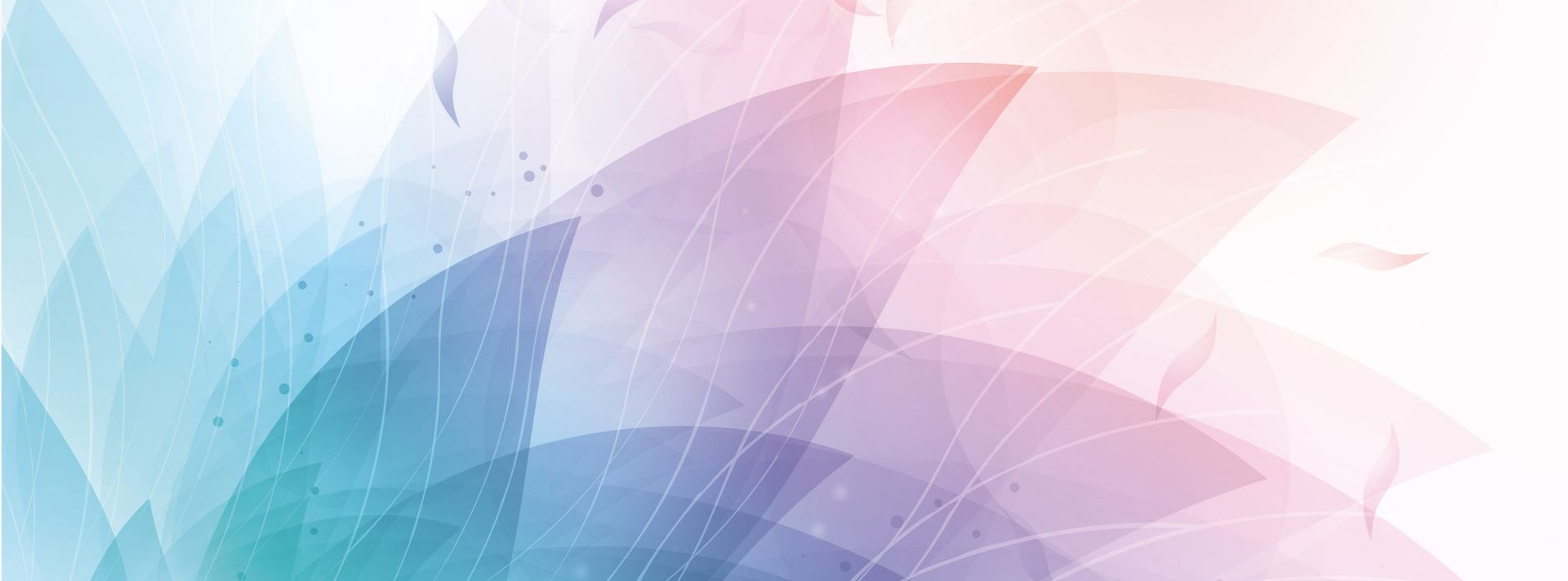

Bonfiglioli S.P.A.
- Home
- Companies & Suppliers
- Bonfiglioli S.P.A.
- Downloads
- Mosaico_Engineering_UserGuide_Datasheet
Mosaico_Engineering_UserGuide_Datasheet
INDUSTRY PROCESSAND AUTOMATION SOLUTIONSMOSAICO ENGINEERING USER GUIDE1MOSAICO ENGINEERING USER GUIDE.......................................................................................................................................2Security.....................................................................................................................................................................................................................................................................2Minimum system requirements..........................................................................................................................................................................................2Configuring Internet Explorer..............................................................................................................................................................................................2Installing the software....................................................................................................................................................................................................................2Registration and access to Mosaico Engineering..................................................................................................................................3User ID and password.......................................................................................................................................................................................................................3Selecting a system of measurement and standard for product configuration.......................................4Selecting a single product...........................................................................................................................................................................................................5Layout.of.the.configuration.window....................................................................................................................................................................................5Configuring.a.single.product.........................................................................................................................................................................................................6Selecting a coupled product....................................................................................................................................................................................................7Layout.of.the.configuration.window....................................................................................................................................................................................7Configuring.a.coupled.product...................................................................................................................................................................................................8Downloading technical specifications......................................................................................................................................................................9Downloading dimensional drawings and previewing configured products................................................92MOSAICO ENGINEERING USER GUIDESecurityData.security.and.confidentiality.are.guaranteed.by.a.number.of.measures.1.. The.‘Change.Password’.function.lets.you.change.your.password.the.first.time.you.access.the.system.2.. If.you.attempt.to.access.Mosaico.with.an.incorrect.password.or.user.ID.five.times.in.succession,.your.access.is.disabled.3.. If.you.lose.or.forget.your.password.or.user.ID,.re-enter.your.e-mail.address.in.the.Mosaico.access.page,.exactly.as.you.gave.it.in.your.Mosaico.registration,.and.your.password.and.user.ID.will.be.emailed.to.you.Minimum system requirementsTo.function.properly,.Mosaico.Engineering.requires.the.following.minimum.system.specifications:•. Access.to.the.Internet,.preferably.over.an.ISDN.line•. Microsoft.Explorer.5.0.or.later•. Minimum.graphic.resolution.of.1024x768.pixelsConfiguring Internet Explorer 7.0 for user of Mosaico Engineering1). Open.a.window.in.Internet.Explorer2). Open.the.“Tools”.menu.in.the.toolbar.and.select.“Internet.Options”.3). Go.to.the.“Advanced”.tab.and.activate.the.settings.highlighted.in.red.in.the.window.below.3Installing the softwareThe.following.software.is.needed.to.access.Mosaico.Engineering,.in.addition.to.an.Internet.connection.JT2Go video moduleThis.is.a.component.of.UGS,.and.is.needed.to.display.the.3D.preview.of.the.configured.product.You can download the JT2Go video module from the following address: www.bonfiglioli.com/JT2Go.exe3). On.the.“Security”.tab.select.“Custom.Level”.4). activate.the.settings.highlighted.in.red.in.the.windows.below.4Registration and access to Mosaico Engineering•.Go.to.the.website:.www.bonfiglioli.com.or.to:.www.tecnoingranaggi.it•.Select.Mosaico.E.ngineering.from.the.Services.menu.•.Register.for.the.service,.or.proceed.directly.to.access.it.if.you.are.already.a.registered.user.User ID and passwordYour.user.ID.identifies.you.as.a.unique.user,.and.is.assigned.to.you.by.Bonfiglioli.Riduttori.S.p.A..Your.password.ensures.that.only.you.have.access.to.any.confidential.data.in.Mosaico.Engineering..When.you.first.register,.Bonfiglioli.Riduttori.S.p.A..issues.you.with.an.initial.password..You.can.change.this.as.required.using.the.‘Change.Password’.function.There.is.no.need.for.you.to.inform.Bonfiglioli.Riduttori.S.p.A..of.the.changes.you.make.to.your.password.No.more.than.one.user.ID.and.password.can.be.issued.for.each.active.e-mail.address.IMPORTANT To ensure access security, the system disables your user ID if you enter an incorrect password five times in succession.When. you. click. the. SUBMIT. button,.a. registration. form. appears.. Fill. in.the.form.and.accept.the.data.privacy.agreement.to.register.for.the.Mosaico.Engineering.service.If.you.have.lost.or.forgotten.the.user.I.D..and/or.password.you.received.on.registration,.enter.your.e-mail.address.and. click. ‘Go’. to. receive. a. copy. via.e-mail.Registered. users. can. access.Mosaico. Engineering. directly. by.entering.the.user.ID.and.password.received.on.registration.5Registration formTo.subscribe.to.the.free.on-line.Mosaico.Engineering.service,.you.must.first.compile.the.registration.form..Fill.in.at.least.the.fields.marked.as.obligatory,.and.give.your.consent.for.your.personal.data.to.be.held.and.processed..Once.you.have.done.so,.simply.click.on.the.SUBMIT.button.to.submit.your.details..The.system.will.immediately.send.your.user.ID.and.password.to.the.e-mail.address.you.specified.in.the.registration.form.Selecting a system of measurement and standard for product configurationPBefore.you.can.configure.a.product,.you.need.to.select.the.system.of.measurement.(1).and.the.standard.according.to.which.technical.data.are.specified.(2)..Select.the.two.parameters.you.require,.then.click.‘Go’.(3).to.begin.product.configuration.1 2 36Selecting a single productLayout of the configuration windowThe. Category. filter. lets. you. display.products.on.the.basis.of.category.Confirmation.of.selection Start.configurationProductconfiguration:The. left. hand. sec-tion.of. the.window.lets. you. ‘force’. the.selection. of. the.values. entered. in.the. product. speci-fications..When.you.select. one. variant.value,. the. system a u t o m a t i c a l l y proposes possi-ble variant va-lues for the next box.Guide window:The.guide.window.is.regenerated.every.time.you.select.a.variant.value. in. the. left. section.of. the.window,.and.provides.help.on.your.next.choice.of.value.7Configuring a single productAccess.Mosaico.Engineering.as.a.registered.user..To.select.a.single.product.(gearbox,.motor.or.variator),.simply.select.the.product.you.want,.and.click.the.......button.that.appears.at.the.bottom.right.of.the.window.CONFIRM.button:. This. button. flashes.when. all. the. basic. product. configuration.values.are.complete.Carry on and configure any selected product options.Only click the CONFIRM button when you have finished configuring the product’s basic variants and options.When. you. click. the.CONFIRM. button,. the.configuration. pro-cess. finishes. and. the.download. window.for. specifications. and.drawings.opens.8Selecting a coupled productThe.term.COUPLED.PRODUCT.refers.to.two.single.products.coupled.together.to.form.a.new.product.(e.g..a.motor.and.a.gearbox.forming.a.gearmotor).Access.Mosaico.Engineering.as.a.registered.user..Proceed.as.follows:1.. Select.the.1st.product.you.want.2.. Click.the..........button.3.. Select.the.2nd.product.you.want.4.. Click.the......button.that.appears.at.the.bottom.right.of.the.window.1234Layout of the configuration window1st.and.2nd.product.to.configure.Guide windowThe.guide.window.is.regenerated.every.time.you.select.a.variant.value.in.the.left.section.of. the. window,. and. provides. help. on. your.next.choice.of.value.Productconfiguration:The.left.hand.section.of. the. window. lets.you. ‘force’. the.selec-tion.of.the.values.en-tered. in. the. product.specifications.When.you.select.one.variant. value,. the.system. automatical-ly. proposes. possible.variant.values.for.the.next.box..9Configuring a coupled productConfiguring.the.1st.product:Configuring.the.2nd.product:CONFIRM.button:This. button. flashes. when. all. the.basic. values. of. the. first. product.configuration.are.complete.Carry on and configure any selected product options.Only click the CONFIRM button when you have finished configuring the product’s basic variants and options.When. you. finish. configuring. the.1st.product,. click. the.flashing. ‘Go’.button.alongside.the.2nd.product.to.configure.CONFIRM.button:This. button. flashes. when. all. the.basic.values.of.the.second.product.configuration.are.complete.Carry on and configure any selected product options.Only click the CONFIRM button when you have finished configuring the product’s basic variants and options.When. you. have. configured. both.coupled. products,. the. SUBMIT.button. starts. flashing.. Click. it. to.download:-.technical.specifications-.2D.and.3D.drawings10Downloading technical specificationsOnce.you.have.configured.a.single.or.coupled.product,.you.can.download.the.relevant.technical.specifications.in.either.txt.or.pdf.format.Downloading dimensional drawings and previewing configured productsOnce.you.have.successfully.configured.the.product.you.want,.click.the.‘Go’.button.alongside.Preview and download drawingsTechnical.specifications.in.txt.formatTechnical.specifications.in.pdf.formatPreview.technical.specificationsPreview.and.download.2D.and.3D.drawings11When.you.click.on.the.‘Go’.button.for.2D.and.3D.drawings,.the.following.windows.open.Window for downloading 2D and 3D drawings and available product documentationWindow for previewing the configured productSelect. the. extension. for. the. type. of.drawings.you.want.and.click.‘Go’.Select. the. documentation. for. the.configured.product.and.click.‘Go’.The. product. preview. lets. you. see. how. the.configured.product.looks.in.reality.A. toolbox. appears. in. the. top. left. of. the.preview.window.The.tools.provided.are:. Zoom:.With.the.zoom.tool.selected,.define.an.area.of.the.drawing.with.the.left.mouse.button.to.zoom.in.on.this.area.. Panning..With. the.panning. tool. selected,.hold. the. left. mouse. button. down. to. drag. the.drawing.around.the.window.. Rotate..With.the.rotate.tool.selected,.hold.the.left.mouse.button.down.to.rotate.the.drawing.through.up.to.360°. Continuous zoom..With.this.tool.selected,.hold. the. left.mouse. button. down. and.move. the.mouse.up.to.zoom.in,.down.to.zoom.out.. Restore..Click.to.restore.the.drawing.to.its.original.status.12 COD. 1751 R3100603INDUSTRY PROCESSAND AUTOMATION SOLUTIONSHEADQUARTERSBONFIGLIOLI RIDUTTORI S.p.A.Via Giovanni XXIII, 7/A40012 Lippo di Calderara di RenoBologna (ITALY)Tel. (+39) 051 6473111 - Fax (+39) 051 6473126www.bonfiglioli.com - bonfiglioli@bonfiglioli.comHEADQUARTERSTECNOINGRANAGGI RIDUTTORI s.r.l.Via Davia, 540017 S. Giovanni in PersicetoBologna (ITALY)Tel. (+39) 0516878111 - Fax (+39) 0516878132www.tecnoingranaggi.it - info@tecnoingranaggi.itTECNOINGRANAGGI
