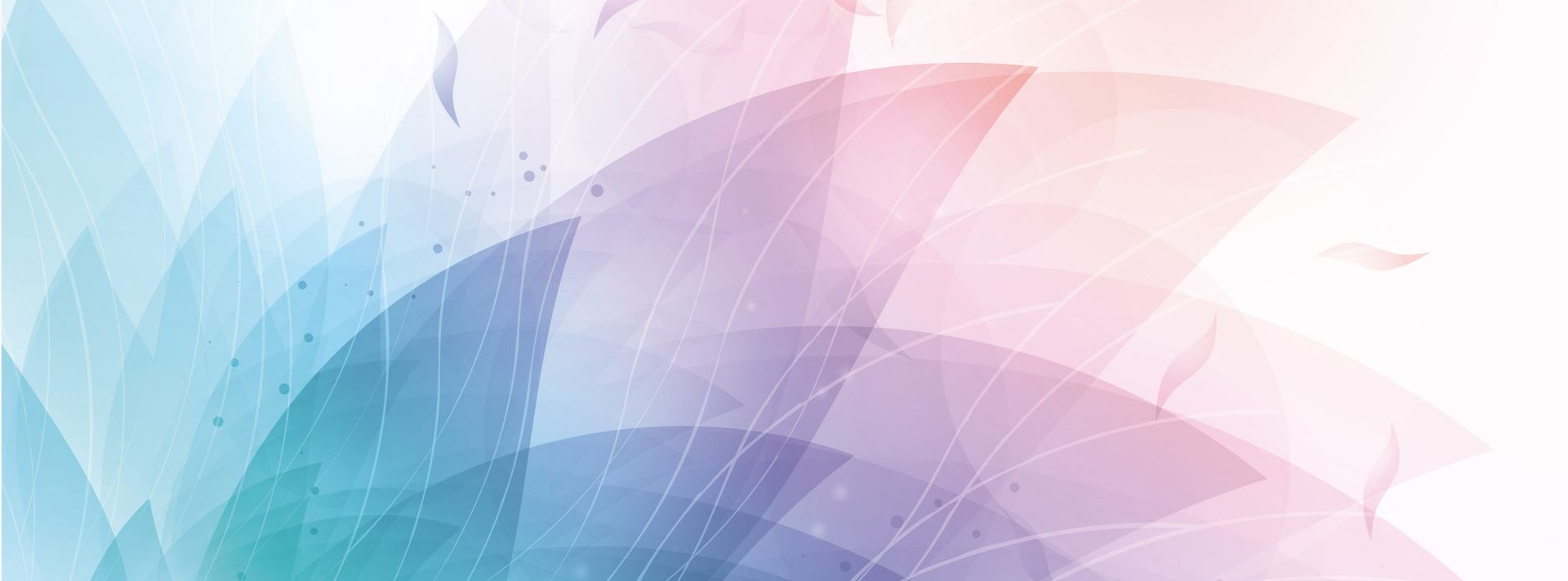

Resol GmbH
- Home
- Companies & Suppliers
- Resol GmbH
- Downloads
- Resol - DL2 - Datalogger - Installation ...
Resol - DL2 - Datalogger - Installation Manual
Datalogger DL2www.resol.comThank you for buying this RESOL product.Please read this manual carefully to get the best performance from this unit.Please keep this manual carefully.RESOL Datalogger DL2MountingConnectionOperationManual*48003740*48003740 ENDatalogger DL2© RESOL 09252 dl2.monen.indd| 2Table of contentsDescription of symbols .............................................2Disposal ......................................................................2Information about the product ................................31. Overview .......................................................32. Installation .....................................................42.1 Mounting ........................................................................ 42.2 Connection ................................................................... 43. Operation ......................................................54. Data transfer .................................................55. Display ............................................................55.1 Status LED ..................................................................... 55.2 Fill level of data memory ........................................... 66. Connecting the datalogger ..........................66.1 Access via LAN ............................................................ 66.2 Access via Internet ...................................................... 77. Quickguide Configuration ...........................88. Start screen web interface DL2 ...................... 88.1 State ................................................................................ 99. Data ............................................................................. 109.1 Adapting live data ...................................................... 119.2 Displaying live data in a system scheme ............... 1210. Configuration ......................................................... 1410.1 Configuration: General ............................................. 1410.2 Configuration: Network ........................................... 1410.3 Configuration: Time ................................................... 1510.4 Configuration: Firmware Update ........................... 1510.5 Configuration: Remote Access ............................... 1510.6 About DL2 .................................................................. 1511. Source code .................................................15Imprint ...................................................................................... 16Safety advicePlease pay attention to the following safety advice in order to avoid danger and damage to people and property.Attention should be paid tothe statutory provisions for prevention of industrial •acci dents,the statutory provisions for environmental protection, •the Health and Safety at Work Act 1974 •Part P of the Building Regulations 2005 •BS7671 Requirements for electrical installations and •relevant safety regulations Subject to technical change. Errors excepted.This manual contains important information about safe and proper usage of this product. Please keep this manual for future reference.Description of symbolsDisposalWARNINGWarnings are indicated with a warning triangleSignal words describe the danger that may occur, when it is not avoided.Warning • means that injuries or even danger of life can occur.Dispose of the packaging in an environmentally sound •manner.Dispose of old appliances in an environmentally sound •manner. Upon request we will take back your old appli-ances bought from us and guarantee environmentally-friendly disposal of the devices.Information about the productProper usageThe datalogger DL2 may only be used in conjunction with con-trollers with VBus® output in order to log and access data in compliance with the technical data specified in this manual. Improper use excludes all liability claims.CE-Declaration of conformityThe product complies with the relevant directives and is therefore labelled with the CE mark. The Declaration of Conformity is available upon request, please contact RESOL. These instructions are exclusively addressed to authorised skilled personnel.Only qualified electricians should carry out electrical •works.Initial installation must be effected by qualified person- •nel named by the manufacturerNoteNotes are indicated with an information symbol.Arrows indicate instruction steps that should be «carried out.Datalogger DL2© RESOL 09252 dl2.monen.indd3 |Included with the DL2:Datalogger DL2, ready to plug in, •with mains adapter and RESOL VBus®-cableNetwork cable, 1 m •Wall plugs and screws •Terminal block (for extending the •RESOL VBus® -cable)This additional module enables the acquisition and storage of large amounts of data (such as measuring and balance va-lues of the solar system) over a long period of time. The DL2 can be configured and read-out with a standard Internet browser via its integrated web interface. For transmission of the data stored in the internal memory of the DL2 to a PC, an SD card can be used.The DL2 is appropriate for all controllers with RESOL VBus®. It can be connected directly to a PC or router for remote access and thus enables comfortable system moni-toring for yield monitoring or for diagnostics of faults.• Visualisation of system states• Yield control• Easy configuration by integrated web interface for standard Internet browsers • Optional SD card• Export function for further data processing in spreadsheet programs• Direct connection of PC or router for remote accessTechnical data Housing: Plastic PC-ABS and PMMAProtection type: IP 20 / DIN 40050Ambient temperature: 0 ... 40 °CDimensions: Ø130 mm, depth 45 mmMounting: wall mountingDisplay: Bar LED for monitoring the memory capacity, 1 illuminated push-button for presentation of the SD card statusInterfaces: VBus® for connection to RESOL controllers. Ethernet (LAN), Auto MDIX 10/100 Base TXPower consumption: 1,75 WPower supply: Input voltage of mains adapter: 100 ... 240 VRated current: 350 mAInput voltage of Datalogger: 5V DC ± 5 %Memory: 180 MB internal memory, with a logging interval of 5 min. suffi-cient for: • 30 months for a systems with one DeltaSol® M, one HKM and one WMZ module• 60 months for a system with one DeltaSol® M and one HKM• 120 months for a system with one DeltaSol® M1. OverviewNoteThe SD card is not used for increasing the internal memory capacity. It is used for data transfer only.Datalogger DL2© RESOL 09252 dl2.monen.indd| 42.1 MountingThe unit must only be located in dry interior locations. It is not suitable for installation in hazardous locations and should not be placed close to any electromagnetic fields. Please pay attention to separate routing of sensor cables and mains cables in order to avoid interferences.Choose a mounting place «Drill two holes (Ø 6mm) next to each other at a di- «stance of 113 mm and insert the enclosed wall plugs.Attach the base by means of the enclosed screws «(4 x 40 mm) (1).2. Installation WARNINGAlways disconnect the device from power supply before opening the housing2.2 Connection(1)Connect the datalogger (pos.1) to other modules in the following order:Connect the data cable (RESOL VBus « ®, pos.3) to the RESOL controller (pos.4). Extend, if necessary, with en-closed screw terminal and (twisted) two-wire cable.Plug mains adapter (Pos.2) into the mains socket. «For direct connection of a router or PC, connect the «datalogger to the router (pos. 7) or PC (pos. 8) by means of the network cable (enclosed, pos.6).Router 1234678The power supply to the device must be carried out via an external mains adapter and the supply voltage must be 100 ... 240 V~ (50 ... 60 Hz).The DL2 is supplied with connected mains adapter and VBus®-cable.VBus® connection at terminals: 1 / 2 = VBus®- connection 13 / 4 = VBus®- connection 2LEDsSD cardLAN socketinterior viewterminalsDatalogger DL2© RESOL 09252 dl2.monen.indd5 |off booting in progress or no mains voltage green flashing SD card has been recognised; DL2 data are being copied to the SD card. Do not remove the SD card; firmware update in progressgreen SD card can be removedred flashing error occured during copy processred mains supply ok; operating system ready for operation 3. OperationThe status LED (integrated into the button) visualises the operating state of the DL2.The datalogger can be configured, read out and deleted via the integrated web interface. The DL2 is additionally equip-ped with a manual reset button. The following functions can be carried out by pushing the button:Deleting the internal memory; the settings will not •be deleted. For this purpose, press the button for more than 5 but less than 10 seconds. All LEDs will be flashing.Resetting the datalogger to the factory settings. For this •purpose, press the button for more than 10 seconds. All LEDs will be illuminated. This reset process can take several minutes.5. Displays5.1 Status LEDfill leveldata memoryreset buttonStatus LEDside view: SD card slotside view: LAN socket For data transfer from the internal memory of the DL2, an SD card can be used:Insert the SD card into the card slot «The status LED flashes green: The card has been «recognised and data are be ing automat ica l ly transferredAfter data transfer, the status LED is illuminated «(green), the SD card can be removedFor further information about further processing see RESOL ServiceCenter manual4. Data transferNoteThe SD card is not used for increasing the internal memory capacity. It is used for data transfer only.Datalogger DL2© RESOL 09252 dl2.monen.indd| 66. Connecting the dataloggerThe datalogger is designed for direct connection to a PC via a LAN connection or a router and is used for remote access. Please carry out the following steps:1. Install the search tool: The search tool can either be started from the CD (DL2DiscoverToolSetup.exe) or from the Internet (http://www.resol-dl2.de/discover/) (Confirm the security enquiry about the digital signature)5.2 Fill level of data memory The fill level LEDs visualise the current fill level of the data-logger, i.e. the internal memory capacity used.One bar corresponds to 10 % of the internal memory capacity: Permanent illumination means that the memory capacity is fully used. Flashing LEDs indicate the level at which data are being stored.Example: When the third bar from the bottom is flashing, the capacity used is larger than 20 % but smaller than 30 %.Note: When the DL2 is used in conjunction with a Gigabit-Network device (laptop, switch, etc.), problems can occur when the connection is being established. In this case, we recommend using a 100 Mbit-switch between the two devices. It is also possible to change the network properties to “10 MBit/s half duplex” (see below).In order to start the DL2-Discover-Tool, Java version 6 or higher is required.6.1 Access via LANExample: Changing the network propertiesThe settings option of the network properties can vary. The following steps are used as an example only:Select the connection by double clicking on the corre- «sponding iconSelect the “General tab” and click on the “Properties” «button Click on “Extended” and set the media type to “10 «MBit/s halfduplex”Datalogger DL2© RESOL 09252 dl2.monen.indd7 |2a. Starting the tool from the Internet: The datalogger will automatically be searched and dis-played as soon as it is found by the search tool. If several dataloggers are found in the local network, they will be listed in the “RESOL devices found” list. The name men-tioned in this list is the device name which can be set on the “General” Configuration page of the web interface.2b. Installation from the CD:Start “DL2 DiscoverToolSetup.exe”. The search tool «will be installed under “Programme\\\\RESOL\\\\DL2Dis-coverTool”Start the DL2 Discovertool. The DL2 will automatically «be searched and displayed as soon as it is found by the search tool. If several dataloggers are found in the lo-cal network, they will be listed in the “RESOL devices found” list. The name mentioned in this list is the device name which can be set on the “General” Configuration page of the web interface.Mark the datalogger found by the tool by clicking it «Click “Open” «3. The standard web browser opensEnter username and password. Username and pass- «word are “admin” (factory setting).For accessing the DL2 via Internet, the router has to be setup first. For setup follow the following steps:6.2 Access via InternetNote:The discover tool is not usable for DL2 access.The IP address must be known. Either a static IP address is used or a dynamic domain server has to be used. Since the IP address usually changes every day, it is recommend to use a dynamic Domain Name Server (Dyn DNS). For further information on detecting a Dyn DNS, please see corresponding documentation.Port number Service443 Web interface7053 ServiceCenter accessCarry out port routing in the router. For further infor- «mation see router documentation.Datalogger DL2© RESOL 09252 dl2.monen.indd| 87. Quickguide Configuration Change username and password for web interface «access (see 10.1)Adjust date and time (see 10.3) «Enable firmware update (see 10.4) «Change the remote access password for access to the «corresponding controller (see 10.5)Change the FTP password for file import (see 9.2) «Print configuration (see 10) «The DL2 is now ready for use.8. Start screen of the DL2 Web Interfacenavigation barlanguage selectionvariable main windowClick on the tab in the navigation bar in order to access «the different sub-windows of the web interfaceNote: If the automatic firmware update is activated (see 10.4), the Web Interface will be updated regular-ly. With each new version, the operation and the graphical user interface may change and hence differ from those described in this manual.Previous adjustments will not be reset or over-written when a firmware update is carried out.Note: Change all passwords If you do not change the passwords, unconditional access for third persons can be possibleThe passwords are not visible on the printout of the configuration. Note down the passwords and keep them in an appropriate place Datalogger DL2© RESOL 09252 dl2.monen.indd9 |State: General1: Current time setting of the DL21a: Time shift to GMT (in hours)2: Time since last reset3: Sum of all bytes received since last reset4: Sum of all data packets received since last reset5: Number of packets in a communication cycle6: Sum of all data logged in the internal memory of the DL27: Free memory capacity 8: Estimated remaining logging time13241a6785State: NetworkThis window shows the current network configuration of the DL2.{example8.1 State The state window consists of two different sub-windows: “General” and “Network”.Datalogger DL2© RESOL 09252 dl2.monen.indd| 10Data downloadText (Tabulator character, Windows): •generates a text file which is optimised for further pro-cessing in Windows. A tabulator character separates the data from each other.Text (Semicolon, Windows): •generates a text file which is optimised for further processing in Windows. A semicolon separates the data from each other.Text (Tabulator character, Linux): •generates a text file which is optimised for further pro-cessing in Linux / MacOS X, etc. A tabulator character separates the data from each other.Text (Semicolon, Linux): •generates a text file which is optimised for further pro-cessing in Linux / MacOS X, etc. A semicolon separates the data from each other.HTML Table: •data are represented in a table in a HTML fileHTML List: •data are represented in a HTML file as a nested list.Spreadsheet processing: •data are issued in .xls format for direct processing with a compatible spreadsheet software (max. 60.000 data records)VBus Protocol Data: •data are issued in a file format suitable for further pro-cessing in the RESOL ServiceCenter or in the RESOL Data Center In this sub-window, the data stored in the internal memory of the DL2 can be read.The DL2 web interface provides different tabs which are described in the following section.9. DataLive-Data The current data of the connected VBus® devices are displayed, such as: temperature, pump speed, heat quan-tity, etc. The values will automatically be updated every 10 seconds.Select the data format for data download.Note:The download time depends on the selected file format. For large amounts of data, we recommend downloading the data in the VBus Protocol Data format and converting them afterwards by means of the RESOL ServiceCenter Software (see RESOL ServiceCenter Software manual) included with the DL2.Erase data In order to delete all data, click on the “Yes, erase all logged data” button.Datalogger DL2© RESOL 09252 dl2.monen.indd11 |9.1 Adapting live dataAdapting the units of the live data displaySearch and discover DL2 «Open web interface DL2 «Select the “Data” tab «Select “Customize” «Select “Temperature unit” «Do not convert (Use °C) = All temperatures are displayed in °C[example: 30°C are displayed as 30°C]Convert °C to °F = The unit is changed from °C to °F and the numeric values are converted (recommended for control units which are set to the temperature unit °C or which have no temperature unit adjustment)[example: 30°C are displayed as 86°F]Treat °C as °F =The unit is changed from °C to °F without converting the numeric value(recommended for control units which are set to the temperature unit °F)[example: 30°C are displayed as 30°F]Click on “Generate” «A new tab or page in your web browser appears. Save this template (HTML format), select your folder, rena-me the template, if you want to. Go back to the web interface of your DL2. Select “Data” / “Customize”Click on “Browse” «Select the template generated in the previous step «Click on “Upload” «Datalogger DL2© RESOL 09252 dl2.monen.indd| 12Click on “Generate” «A new tab or page in your web browser appears. Save this template (HTML format), select your folder, rena-me the template, if you want to. Go back to the web interface of your DL2. Select “Data” / “Customize”Open the template in HTML format generated in the «previous step using a text editor, carry out the desired changes and save them. Further information about “HTML” can be found via Google®Click on “Browse” «Select the template generated in the previous step «Click on “Upload” «Adapting the units of the live data display9.2 Displaying live data in a system schemeLive data can also be displayed in a graphical system scheme in the web interface.To do that, a system scheme of the individual solar thermal system has to be tagged with the necessary VBus® display boxes in the RESOL ServiceCenter software and then exported into the DL2.To do so, proceed as follows:Select the tab “ Configuration” in the DL2 web inter- «faceAdjust “Enable FTP access??” to “Yes” in the “FTP «access” screenClick “Save changes” to save the adjustment «Now the FTP access, which is required for the export of the system scheme, is enabled.The next steps have to be carried out in the RSC soft-ware.Datalogger DL2© RESOL 09252 dl2.monen.indd13 |Assign a jpeg-formatted system scheme as background «graphic in “VBuslogging / Designer” Place the VBus « ® display boxes into the system schemeClick „Export to DL2” when ready «Now the dialogue window „Export designer document to DL2” appears.Enter the IP address in which the system scheme is to «be displayed into the box marked “DL2 host name” Enter user name and password into “DL2 user name” «and “DL2 password” Select “USE DL2…” if the system scheme is to be dis- «played in the DL2 web interfaceIf the system scheme is to be saved outside the DL2, «select “Use custom URL” and enter the pathConfirm by clicking “OK” «This window confirms the successfully completed export. By clicking “OK”, the web interface with the new system scheme will open automatically.When opening the web interface conventionally, the sy-stem scheme display can be accessed by clicking the button “Live data as SVG image” under “Data” / “Live”.Datalogger DL2© RESOL 09252 dl2.monen.indd| 1410.2 Configuration: Network In the configuration window “Network”, the settings mentioned below have to be carried out. When the auto-configuration is not enabled, all network parameters have to be entered manually into the fields below.Enable / disable the LAN auto configuration «Information such as IP address, IP netmask, etc. is indicated. «10. Configuration In the following sub-windows of the web interface, the set-tings of the DL2 can be changed. In order to save the changes, click on “Save changes”. «The “Print Configuration” button:In order to print the current configuration of the web «interface, click on “Print Configuration”.Logging modeThere are two types of logging modes:Cyclic • (factory setting): If the internal memory of the DL2 is full, the oldest data packets will be overwritten.Linear: • If the internal memory of the DL2 is full, no further data will be logged.10.1 Configuration: General In the configuration window “General” carry out the following settings:Enter username «Enter password «Repeat password «Enter device name (characters permitted: letters, «numbers, underline character)Adjust logging interval (1 ... 86400 s; the smaller the «interval, the more capacity is required)Adjust logging mode «Username and password are required for the next access to the web interfaceNote:If you have forgotten your password, please carry out the following steps: Copy the data onto an SD card (see chapter 6) and afterwards reset the DL2 (see chapter 5). The DL2 will then be set back to the factory settings.Datalogger DL2© RESOL 09252 dl2.monen.indd15 |10.3 Configuration: Time In the configuration window “Time”, carry out the following settings:Enter the timezone «Adjust the update interval «Enable / disable the network time synchronisation function «Enter NTP server address «Manually adjust the time settings «10.4 Configuration: Firmware Update In the configuration window “Firmware Update” , carry out the following settings:Enable / disable automatic firmware update «Enter update URL «Adjust update interval «The firmware update ensures that the internal software of the DL2 is always up to date. 10.6 About DL2 In this window, details about open source applications and libraries covered are shown.10.5 Configuration: Remote accessEnter old remote access password (factory setting: vbus) «Enter new remote access password «Confirm new password «These adjustments are required for accessing the controller via the datalogger by means of the Service Center Software or the RESOL Data Center.11. Source code You can order a copy of the corresponding source codes and compilation scripts on DVD for a handling and shipping fee of EUR 20,- from:RESOL - Elektronische Regelungen GmbHHeiskamstraße 10 45527 HattingenGERMANYPlease include the version number of your firmware in your order. (e.g.: “1.0 (200805241128)” indicated at the bottom of every web interface page). You must not specify more than one version per order.Datalogger DL2© RESOL 09252 dl2.monen.indd| 16Distributed by:Please note:The design and the specifications may be changed without notice.The illustrations may differ from the original product.RESOL - Elektronische Regelungen GmbHHeiskampstraße 10 45527 Hattingen / GermanyTel.: +49 (0) 23 24 / 96 48 - 0 Fax: +49 (0) 23 24 / 96 48 - 755www.resol.de info@resol.deReprinting / copyingThis mounting- and operation manual including all parts is copyrighted. Another use outside the copyright requires the approval of RESOL - Elektronische Regelungen GmbH. This especially applies for copies, translations, microfilms and the storage into electronic systems. Editor: RESOL - Elektronische Regelungen GmbH Important notice:We took a lot of care with the texts and drawings of this manual and to the best of our knowledge and consent. As faults can never be excluded, please note: Your own calcu-lations and plans, under consideration of the current stan-dards and directions should only be basis for your projects. We do not offer a guarantee for the completeness of the drawings and texts of this manual - they only represent some examples. They can only be used at your own risk. No liability is assumed for incorrect, incomplete or false information and / or the resulting damages.
Most popular related searches
